Integrate Xero with Reporting and Forecasting: Step-by-Step
 Edgar de Wit
Edgar de Wit
No matter your business or industry, it is essential to prioritize financial reporting and budgeting within your organization. The finance department handles these tasks daily with precision to ensure accurate data. Additionally, they keep project records up-to-date for monthly meetings.
Utilizing accounting software, specifically Xero, is crucial for businesses. As the top contender in the market, Xero has consistently provided reliable solutions for small and medium-sized companies over the years. Furthermore, their reports continue to improve with each update. Additionally, Xero boasts a vast app community, allowing for seamless integration of various processes with their platform.
This guide will provide you with the necessary steps to transform your Xero into a comprehensive reporting and budgeting tool.

Why integrate Xero with a Reporting and Forecasting solution?
Consolidation, budgeting, reporting on tracking categories, and user authorizations are all important factors to consider when it comes to integrating Xero with a reporting and forecasting solution. Xero itself offers powerful accounting features but lacks certain functionalities that can greatly enhance the financial management process.
By integrating Xero with a reporting and forecasting solution, businesses can overcome these limitations and gain valuable insights into their financial data.
Step 1: Check the Basics: Chart of Accounts
Effective financial reporting begins with establishing a solid foundation, starting with your chart of accounts. While this may seem like an obvious step for a financial controller, it is crucial to note that many organizations fail to utilize this structure to its full potential. However, with proper execution, your reports can be generated automated.
Xero updates its internal reports and provides the flexibility for users to generate personalized reports.
But it also has its drawbacks. When creating a new report, you must either duplicate an existing one or risk losing your formatting.
And this feature is only for one Xero administration. If you have multiple administrations, you will need to replicate and update this process for each one.
This is precisely why connecting to an reporting app is a better choice. The solution arranges the reports according to your Xero chart of accounts, resulting in a clean and organized Balance Sheet and Profit and Loss report.
Where to start?
- Go to the Xero application and access the Accounting tab, then navigate to the Chart of Accounts.
- Begin in the All Accounts tab.
- Click on an account and check the following:
- Account Type: Reporting software uses account type to map to their own internal reporting.
- Code: Not essential, but this will automatically sort your accounts. Your reports will look better.
- Description: Please give a brief and concise name.
- Save your changes.
- Repeat this for all accounts.
After reviewing all accounts, this step is finished. A well-organized chart of accounts is crucial, read more in our best practices article.
Step 2: Connecting Xero to Your tools
It's time to integrate your Xero administration with a tool.
One way to accomplish this is by accessing the Xero App Store. Xero offers a category Reporting with over 100 apps available.
I will demonstrate the process using our XLReporting app. While most apps operate similarly, their capabilities vary significantly.
To select the app, either click the blue "Get This App" button or access the app's sign-up page directly, such as https://www.xlreporting.com/signup.
After accessing the app, you have the option to connect it to your Xero administration.
After creating an account, the app will help you connect your Xero administration with the app.
With XLReporting, the trial balance is imported, but also your tracking categories. And you can do this for multiple Xero administrations.
XLReporting automatically imports, validates, and consolidates the Trial Balance, organizational structure, and chart of accounts in just one action.
Step 3: Enhancing Financial Reports with Xero
Depending on the reporting app, you will have different options.
You can view your current data through pre-made dashboards or detailed analyses of profits, losses, balances, revenues, and costs.
Some apps even offer the option to generate a comprehensive PDF report complete with a table of contents, page numbers, key performance indicators, and space for notes. This report can easily be printed on A4 paper or shared as a PDF file.
Look carefully at your choice of app to see what your reporting needs are. A wrong choice can still result in partly manual reporting.
With XLReporting you have all the above reporting options.
Step 4: Streamlining Budgeting and Forecasting
With your Xero administrations in order, it's time to shift your focus towards the future.
Budgeting and forecasting play a crucial role in finance, as having an understanding of the present numbers allows for the creation of a budget based on them. Select your app for this purpose.
Several apps available in the Xero app store may only offer a forecasting method at an account level. However, this may not suffice as it primarily plan your budget.
In such a scenario, you would need to compare your budget using an external program (such as Excel) and input the findings into your app.
An app that can estimate both at account level and in detail, for example revenue and staff costs, is preferred.
Step 5: Mastering Tracking Categories for Efficiency
Xero's tracking categories provide a solution for optimizing the allocation of expenses and income.
Tracking categories provide the ability to assign journals to a business dimension. This may include departments, units, projects, or cost drivers.
To maximize the potential of Xero's tracking categories, your app should also have the ability to support them.
When considering an app, ensure that it offers ample reporting choices. Ideally, all company-level reports should also be available for a specific tracking category.
For instance, XLReporting offers the ability to obtain the Profit and Loss report for either individual companies or in a consolidated format. Additionally, you have the option to select a tracking category for each report layout.
Take a look at our screenshot for Profit & Loss, which includes layout tracking categories.
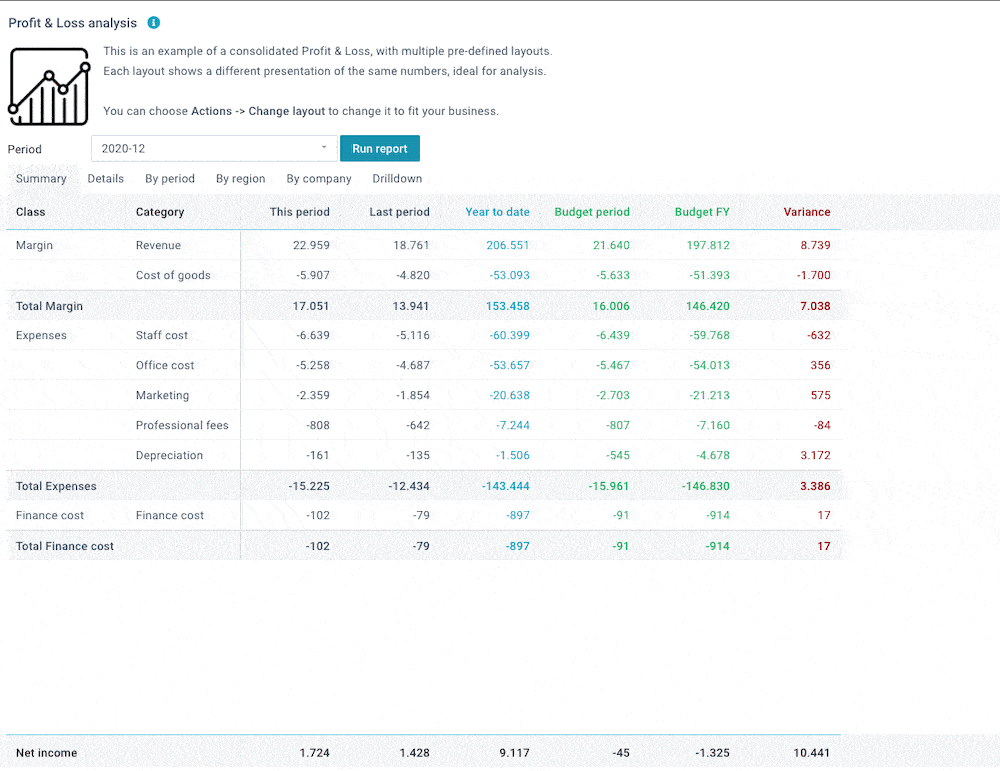
Conclusion
By following these 5 simple steps, you can easily integrate Xero into your reporting and forecasting solution.
This will not only save you time and effort but also provide valuable insights for better decision-making. With its user-friendly interface and powerful features, Xero is a game-changer for businesses of all sizes.
So don't wait any longer, start integrating it into your processes today and see the positive impact on your financial management. Happy reporting!
← Back to homeFind a blog
Home |
By topic | By title | By author | By dateBudgeting
- Find the Dimensions in your Business
- Build effective Budget Models
- Build the Right Budget Structure for your Business
- Improve Reporting, Budgeting and Analysis in 5 steps
- Best Practices Budgeting Tool for Non-Profit
- Important Financial Statements for Non-Profit Organizations
- How to Deal with a Reorganization when Budgeting
- Uncovering the Hidden Costs of Forecasting in Excel
- Budgeting in times of Economic Decline: How to stay in control
- Which financial solution fits your organization?
- Budgeting beyond traditional boundaries: A smarter approach
- XLReporting: a trusted European alternative in uncertain times
- Involving your team in budget planning
- Why Revenue Forecasting Matters
- The One-Stop Solution for Finance Professional
- A $28 Billion Excel Sheet: Why Finance Needs Better Tools
- Why Finance Teams Are Shifting to Automated Rolling Forecasting
Cashflow
- The Importance of Cashflow Forecasting
- Reduce Cash Management Risk
- Maximize the Power of Cash Flow Analysis
- Analyze Past Cash Flow: A Critical Step
- Effective Tools and Methods for Cash Flow Forecasting
- How to Do Cash Flow Forecasting in Xero
Consolidation
- A step-by-step Guide to Financial Consolidation
- A Guide to Consolidation with QuickBooks
- 5 Ways XLReporting can help your organization
- Not an April fool: The high cost of low quality data
- The Complete Guide to Financial Consolidation with XLReporting
- XLReporting: a trusted European alternative in uncertain times
- The One-Stop Solution for Finance Professional
- A $28 Billion Excel Sheet: Why Finance Needs Better Tools
Forecasting
- Improve Reporting, Budgeting and Analysis in 5 steps
- The Importance of Cashflow Forecasting
- Reduce Cash Management Risk
- Analyze Past Cash Flow: A Critical Step
- Effective Tools and Methods for Cash Flow Forecasting
- How To Forecast Revenue With Ease
- Integrate Xero with Reporting and Forecasting: Step-by-Step
- How to Do Cash Flow Forecasting in Xero
- Questions to ask Forecasting Software Vendors
- Why Forecasting with Excel won't let your Organization Excel
- Work together for Successful Investment Planning
- Uncovering the Hidden Costs of Forecasting in Excel
- Budgeting in times of Economic Decline: How to stay in control
- Still combining PowerBI with Excel for your management reports?
- Which financial solution fits your organization?
- Budgeting beyond traditional boundaries: A smarter approach
- Involving your team in budget planning
- Why Revenue Forecasting Matters
- Why Finance Teams Are Shifting to Automated Rolling Forecasting
Non-Profit
Quickbooks
Releases
- What is new in release 35
- What is new in release 36
- What is new in release 37
- What is new in release 38
- What is new in release 39
Reporting
- Find the Dimensions in your Business
- Find the Right Metrics in your Business
- Improve your Reporting in 5 steps
- Minimize Headaches at Reorganizations
- Report on Xero Tracking Categories
- Free up Time from Monthly Financial Reporting
- Improve Reporting, Budgeting and Analysis in 5 steps
- Define extra dimensions
- Maximize the Power of Cash Flow Analysis
- Analyze Past Cash Flow: A Critical Step
- Why Good Financial Data Quality is Crucial for Your Business
- Integrate Xero with Reporting and Forecasting: Step-by-Step
- Important Financial Statements for Non-Profit Organizations
- Best Reporting Options for Simplifying QuickBooks Desktop
- How to Supplement Information to your HR system
- The Importance of ISO 27001 Certification
- Allocating Funds in Educational Budgeting
- Financial scenario planning - the Why and How
- Our AI Assistant ensures better reporting
- Key Pain Points in Accounting and How to Solve Them
- Still combining PowerBI with Excel for your management reports?
- Which financial solution fits your organization?
- 5 Ways XLReporting can help your organization
- Not an April fool: The high cost of low quality data
- The Complete Guide to Financial Consolidation with XLReporting
- XLReporting: a trusted European alternative in uncertain times
- Involving your team in budget planning
- The One-Stop Solution for Finance Professional
- A $28 Billion Excel Sheet: Why Finance Needs Better Tools
Review
- Year review of 2021
- Compare Tableau to XLReporting in 7 ways
- Compare Power BI to XLReporting in 7 ways
- Year review of 2022
- XLReporting named as Key Player in Budgeting Software Market
- Year review of 2023
- The Importance of ISO 27001 Certification
- Financial scenario planning - the Why and How
- Year review of 2024
Setup
- Find the Dimensions in your Business
- Build effective Budget Models
- Optimize your Chart of Accounts
- Find the Right Metrics in your Business
- Improve your Reporting in 5 steps
- Stop relying on spreadsheets
- Minimize Headaches at Reorganizations
- Report on Xero Tracking Categories
- Build the Right Budget Structure for your Business
- Free up Time from Monthly Financial Reporting
- Improve Reporting, Budgeting and Analysis in 5 steps
- Define extra dimensions
- Why Good Financial Data Quality is Crucial for Your Business
- Key Pain Points in Accounting and How to Solve Them
Xero
5
A
- A $28 Billion Excel Sheet: Why Finance Needs Better Tools
- A Guide to Consolidation with QuickBooks
- A step-by-step Guide to Financial Consolidation
- Allocating Funds in Educational Budgeting
- Analyze Past Cash Flow: A Critical Step
B
- Best Practices Budgeting Tool for Non-Profit
- Best Reporting Options for Simplifying QuickBooks Desktop
- Budgeting beyond traditional boundaries: A smarter approach
- Budgeting in times of Economic Decline: How to stay in control
- Build effective Budget Models
- Build the Right Budget Structure for your Business
C
D
E
F
- Financial scenario planning - the Why and How
- Find the Dimensions in your Business
- Find the Right Metrics in your Business
- Free up Time from Monthly Financial Reporting
H
- How To Forecast Revenue With Ease
- How to Deal with a Reorganization when Budgeting
- How to Do Cash Flow Forecasting in Xero
- How to Supplement Information to your HR system
I
- Important Financial Statements for Non-Profit Organizations
- Improve Reporting, Budgeting and Analysis in 5 steps
- Improve your Reporting in 5 steps
- Integrate Xero with Reporting and Forecasting: Step-by-Step
- Involving your team in budget planning
K
M
N
O
Q
R
S
T
- The Complete Guide to Financial Consolidation with XLReporting
- The Importance of Cashflow Forecasting
- The Importance of ISO 27001 Certification
- The One-Stop Solution for Finance Professional
U
W
- What is new in release 35
- What is new in release 36
- What is new in release 37
- What is new in release 38
- What is new in release 39
- Which financial solution fits your organization?
- Why Finance Teams Are Shifting to Automated Rolling Forecasting
- Why Forecasting with Excel won't let your Organization Excel
- Why Good Financial Data Quality is Crucial for Your Business
- Why Revenue Forecasting Matters
- Work together for Successful Investment Planning
X
- XLReporting named as Key Player in Budgeting Software Market
- XLReporting: a trusted European alternative in uncertain times
Y
2025
- Why Finance Teams Are Shifting to Automated Rolling Forecasting
- A $28 Billion Excel Sheet: Why Finance Needs Better Tools
- The One-Stop Solution for Finance Professional
- Why Revenue Forecasting Matters
- Involving your team in budget planning
- XLReporting: a trusted European alternative in uncertain times
- Budgeting beyond traditional boundaries: A smarter approach
- The Complete Guide to Financial Consolidation with XLReporting
- Not an April fool: The high cost of low quality data
- 5 Ways XLReporting can help your organization
- Which financial solution fits your organization?
- Still combining PowerBI with Excel for your management reports?
- Budgeting in times of Economic Decline: How to stay in control
- Key Pain Points in Accounting and How to Solve Them
2024
- Year review of 2024
- What is new in release 39
- Our AI Assistant ensures better reporting
- Financial scenario planning - the Why and How
- Allocating Funds in Educational Budgeting
- The Importance of ISO 27001 Certification
- How to Supplement Information to your HR system
- Best Reporting Options for Simplifying QuickBooks Desktop
- Uncovering the Hidden Costs of Forecasting in Excel
- Work together for Successful Investment Planning
- Why Forecasting with Excel won't let your Organization Excel
- Questions to ask Forecasting Software Vendors
- How to Deal with a Reorganization when Budgeting
- What is new in release 38
2023
- Year review of 2023
- Important Financial Statements for Non-Profit Organizations
- How to Do Cash Flow Forecasting in Xero
- Integrate Xero with Reporting and Forecasting: Step-by-Step
- How To Forecast Revenue With Ease
- Why Good Financial Data Quality is Crucial for Your Business
- Best Practices Budgeting Tool for Non-Profit
- Effective Tools and Methods for Cash Flow Forecasting
- XLReporting named as Key Player in Budgeting Software Market
- Analyze Past Cash Flow: A Critical Step
- Maximize the Power of Cash Flow Analysis
- Reduce Cash Management Risk
- A Guide to Consolidation with QuickBooks
2022
- Year review of 2022
- What is new in release 37
- A step-by-step Guide to Financial Consolidation
- The Importance of Cashflow Forecasting
- What is new in release 36
- Define extra dimensions
- Improve Reporting, Budgeting and Analysis in 5 steps
- Free up Time from Monthly Financial Reporting
- Build the Right Budget Structure for your Business
- Compare Power BI to XLReporting in 7 ways
- Report on Xero Tracking Categories
- What is new in release 35
- Compare Tableau to XLReporting in 7 ways
- Minimize Headaches at Reorganizations



