How to analyze
XLReporting enables you to create your own menu navigation to run reports and models, and import data. You can create menu names that mimic your own business processes, and create groups under each menu to show your reports, models, and imports in logical order. You can also define a sort order for all groups and items.
You can also watch the tutorial video.
You can define your own menus and groups in Manage - Menu groups.

Custom menus are optional. If you don't configure menus and groups, the items will be shown in the same menu navigation as under Define:
- Run reports
- Run models
- Import data
- Edit data
Run reports
This option enables you to run defined reports. After you have a selected a report (and any selection parameters where applicable), you can view the report.
Reports can have multiple named layouts. If a report has more than 1 layout, the layout names will be shown horizontally, and you can easily switch between them by clicking on the layout names.
You can also watch the tutorial video.
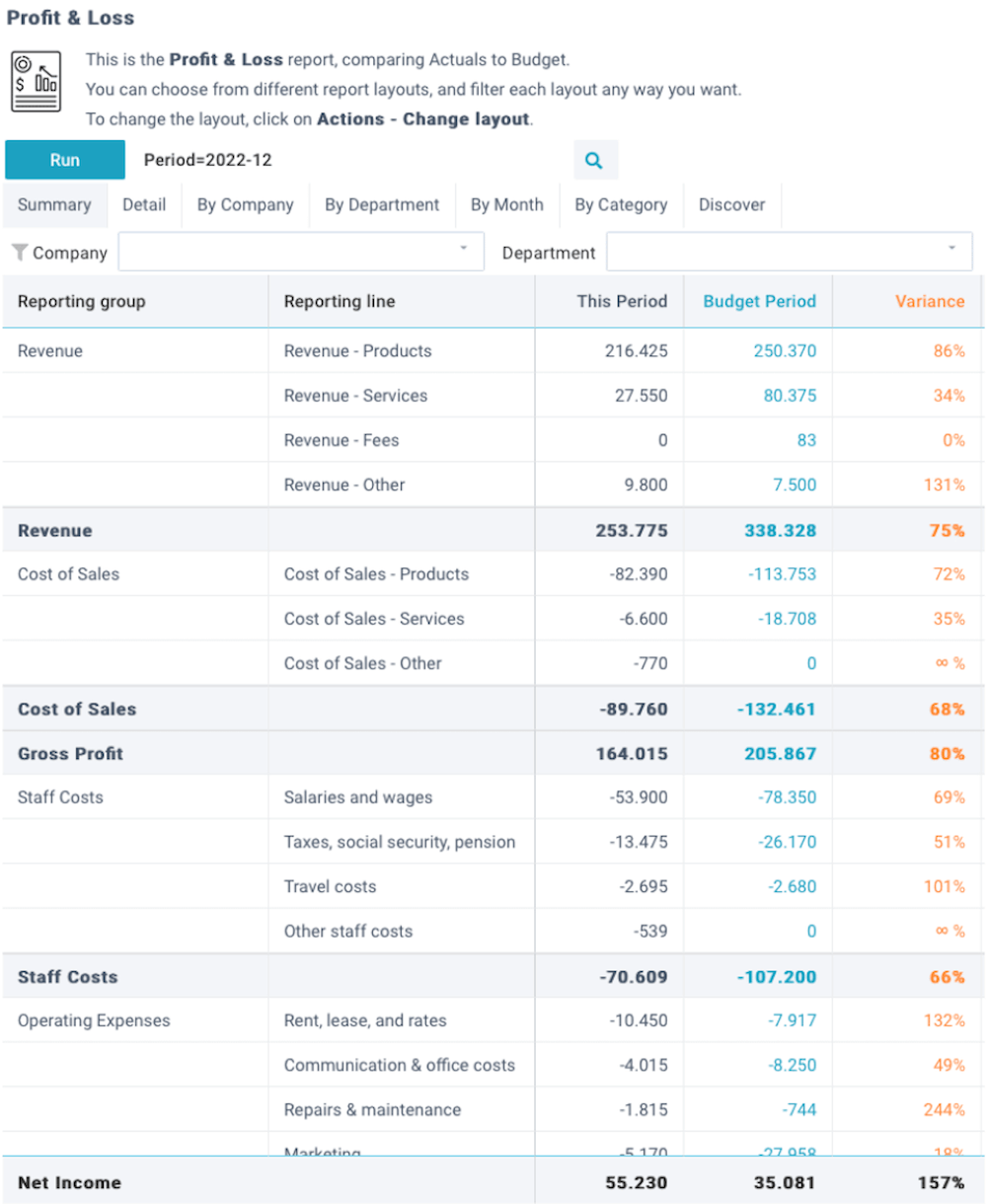
Run models
This option enables you to run defined models. After you have a selected a model (and any selection parameters where applicable), you can view the model.
Models can have multiple named sheets. If a model has more than 1 sheet, the sheet names will be shown horizontally, and you can easily switch between them by clicking on the sheet names.
You can also watch the tutorial video.
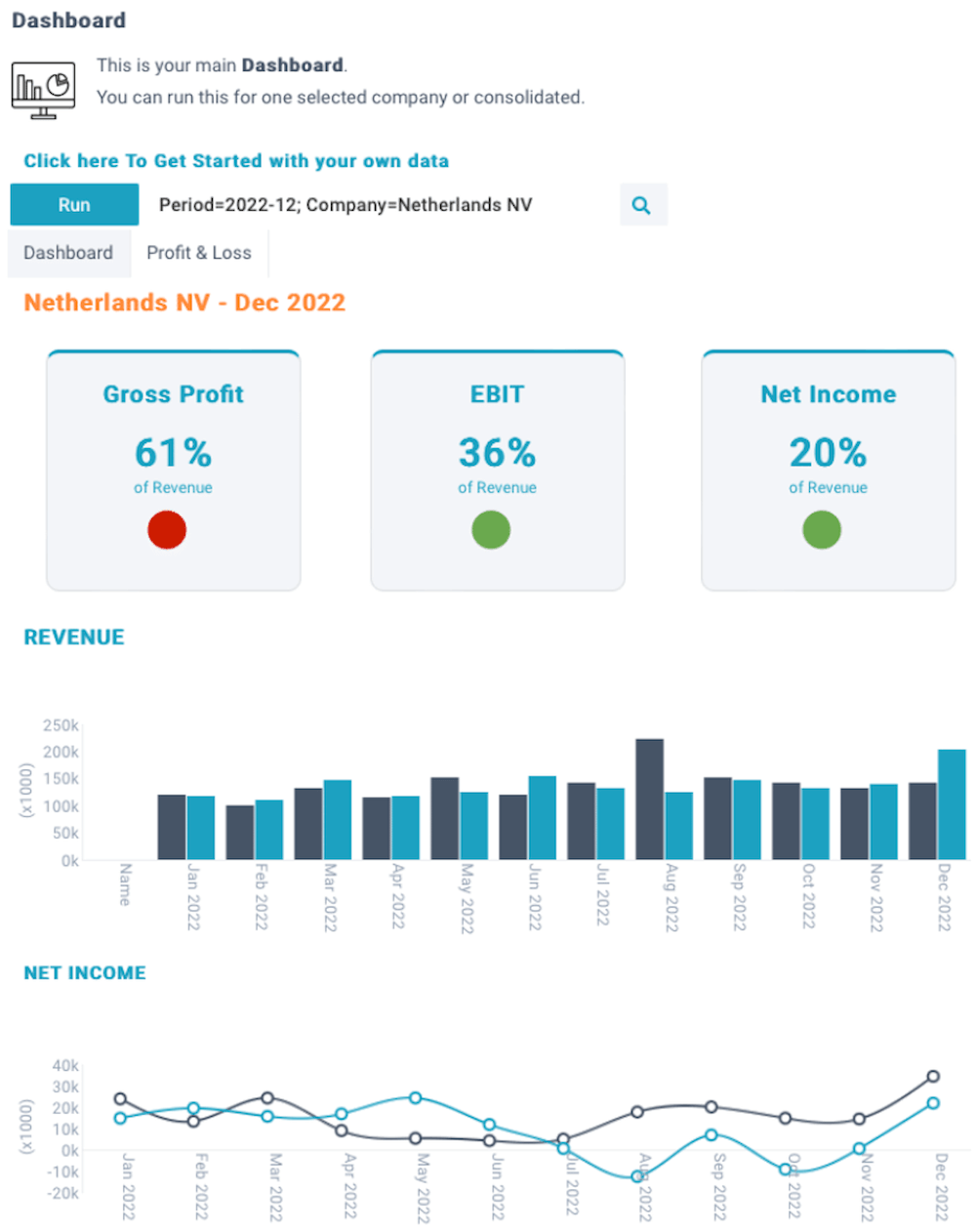
Import data
This option enables you to import data from other systems into your XLReporting tenant, using defined import tasks.
After you have selected a defined import, you can select a your data source (a file or a system) and any selection parameters.
You can also watch the tutorial video.

Edit data
This option enables you to manually add, edit, and delete data in your XLReporting data sets in a spreadsheet-like manner.
You can also watch the tutorial video.
