Using Excel
Our users typically work intensively with Excel and there is optimal integration between XLReporting and Excel. Both in terms of look & feel of the application, as in terms of how you can import and export data.
Spreadsheet editor
Our web-based spreadsheet, toolbar, and functions are compatible with
Excel. If you know your way around Excel, you can work with XLReporting.
Using
our spreadsheet you can build powerful models for reporting and planning. Models in XLReporting
can only contain logic and layout, but no data. The data is always inserted realtime, subject to
the rules of your model, which makes models far more robust and consistent compared to normal
spreadsheets.

Import from Excel
All data in XLReporting can be imported from Excel.

Export data or print
All data in XLReporting can be exported to Excel, PDF, JSON, XML, CSV, as well as be printed. If you want to edit a lot of data, it can
sometimes be faster to do that in Excel using search & replace, copy down etc. Simply export the
data, edit in Excel, and import it back again.
Similarly, you can export any and all
data and work with it in Excel if you want.
Please note that this option is only
visible if your user role has Export data and Import data
permissions.
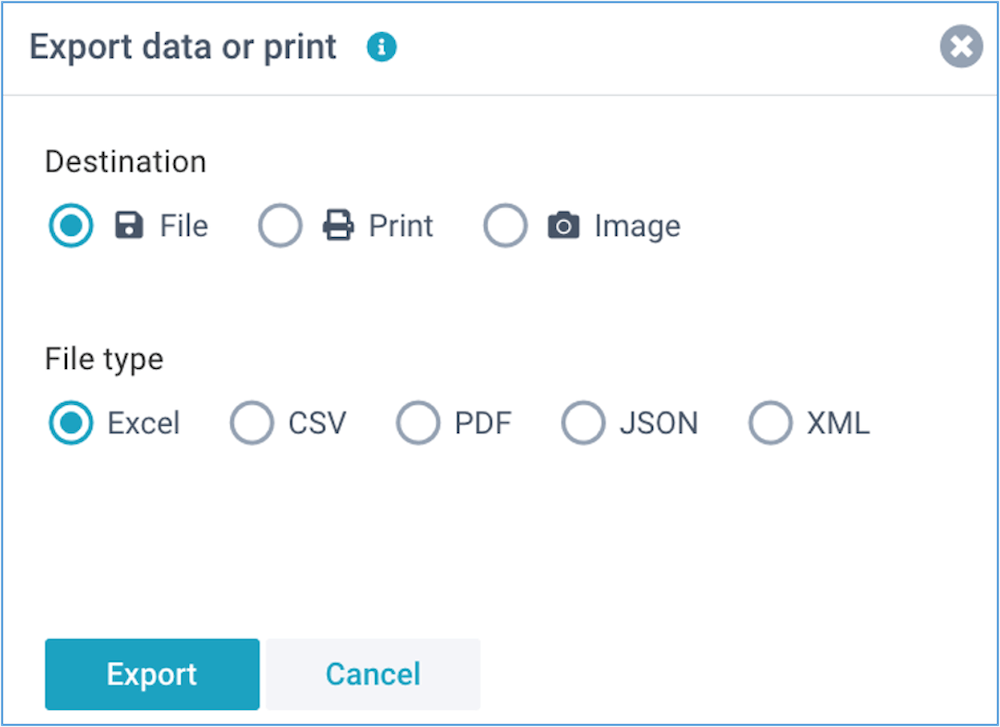
Power query
In addition to exporting reports to Excel, you can also access reports directly from Excel or
PowerBI using Power queries. This enables you to design your own reports in Excel or PowerBI
using realtime data from XLReporting. The data will be automatically refreshed at any time
without you having to login to XLReporting.
XLReporting creates a small file for you
specific to each report, which you can open in Excel via Data - Get external
data.
You can choose to store your API token and selected
values in the file, or leave them as runtime parameters.
Please note that this option is only visible if your user role has Access API permission.
See Define data sets and Define reports for more information.

API token
If you want to use Excel or PowerBI queries, you need a valid API access token. Tokens are assigned to users, and you can request a token through Manage - Users. Once issued, tokens are valid for 360 days, but you can revoke tokens, renew tokens, and issue new tokens, at any time.
Disclaimer
When you export data from XLReporting, please take note of the following:
- It is your responsibility to assign or withdraw the permissions that enable users to export data, or extract and import data through API requests.
- All data exports and API requests are logged and monitored, and we may inspect the frequency and type of exports and requests made.
- If you extract data from XLReporting, that data becomes your own responsibility in terms of storage, distribution, and data protection. We are only responsible for data as long as this resides within our system with our logging and our access controls.
- We have a "Fair Use Policy" that you will need to adhere to, and rate limits may be applied based on your license.
Need any help?
We have many examples and tutorials available for Excel integration, and we provide free consulting, so please contact us anytime.