How to use the Consolidation Journal
With this model you can enter journals for consolidation, eliminations and further adjustments to include in your consolidated financial data. It also shows a Trial Balance and Intercompany Schedule for additional information. Your journals are immediately visible in the Trial Balance.
Below is a step-by-step guide on how to use the Consolidation Journal.
1. How to Start
You will find the Consolidation Journal in Essentials -> Update.
Click on the field behind the Run button, and select the desired financial period from the dropdown menu.
Click on the Run button to retrieve the latest version of your Consolidation Journal.
2. Enter your journals
Enter each line of your journal, by selecting the reporting code and entering a description and amount. All amounts need to be entered in your consoliation currency. Whilst you are entering your journal lines, they are immediately visible in the Trial Balance. Once you completed your journal, click Save.
Your journals are automatically included in all consolidated reports.
3. Inserting and deleting rows
You can add a new revenue line via the hamburger ☰ icon in the left column. Using that dropdown menu you can also copy, move and delete rows.
4. Save your changes
Once you completed your journal, click Save (or Ctrl+S).
4. Choose from Actions
When working in this journal, you can click the Actions button in the right-top of the screen to open a dropdown menu with further options:
- Export to Excel or PDF file
- Print the report
4. Export to Excel or PDF
To export the current layout to Excel, or to a PDF file, or to print it, click the Actions button in the top right corner of the screen, and then select Export data or print.
You can export the report to a large variety of file formats, Excel and PDF being the most often used.
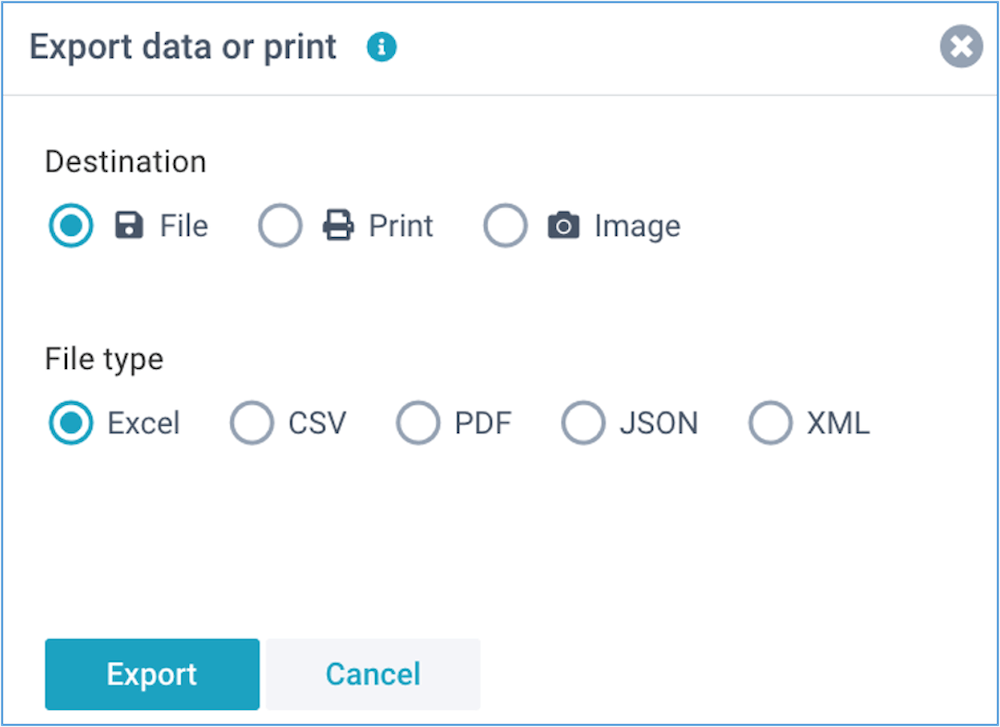
By following these steps, you'll be able to enter consolidation journals that are included in your consolidated financial statements.
If you like to read more detailed instructions, click here.